Installing the Trusona App
Before you get started with the instructions below you'll need to install and register with the Trusona App.
- Download the Trusona App on the Apple App Store or Google Play Store.
- Follow the registration steps in the App.
- Verify your email by clicking the link from Trusona.
- You're setup and ready to go!
1. Log in to Airbrake
Log in to Airbrake
2. Profile and notifications
Click on Profile and notifications from the dropdown menu.
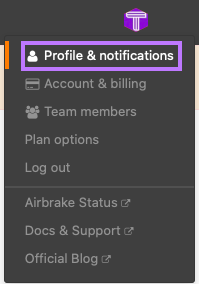
3. Enable Two-factor authentication
Under the Profile tab, locate the Two-factor authentication setting and click on the Enable button.
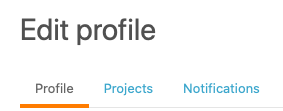
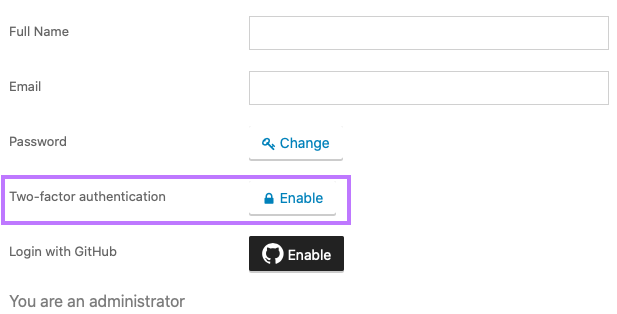
4. Scan the QR Code
A QR code will be shown on the screen.
- Open the Trusona app, and tap on the Settings menu
- Tap 2-step verification (TOTP)
- Scan the QR code
- Type in the number you see from the Trusona app
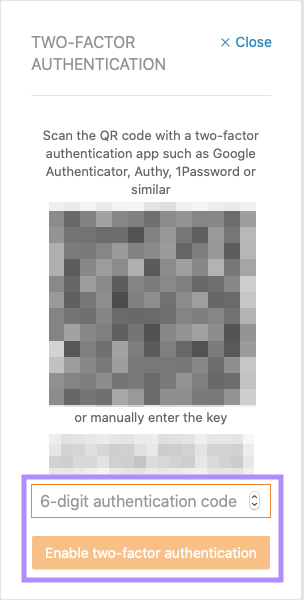
5. Codes
You will also be prompted to save recovery codes for account access should you not have access to the app. Make sure to store them someplace securely.
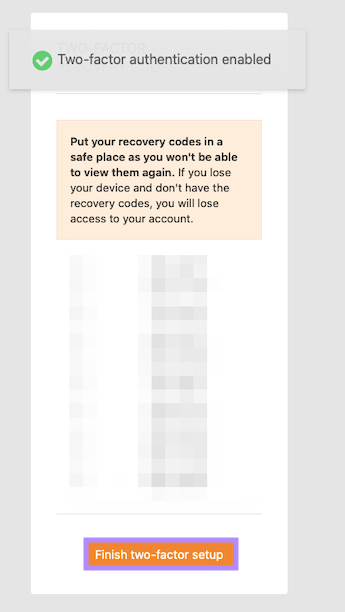
6. Finalize
Enter the code from the app into the screen, then click Enable two-factor authentication. It should now show that two-factor authentication is Enabled.
Setup complete! The next time you log in to Airbrake and are prompted for a One-time passcode, you can use the Trusona app to log in.


