Installing the Trusona App
Before you get started with the instructions below you'll need to install and register with the Trusona App.
- Download the Trusona App on the Apple App Store or Google Play Store.
- Follow the registration steps in the App.
- Verify your email by clicking the link from Trusona.
- You're setup and ready to go!
1. Log in to Amazon
Log in to Amazon
2. Your Account
Click on Your Account
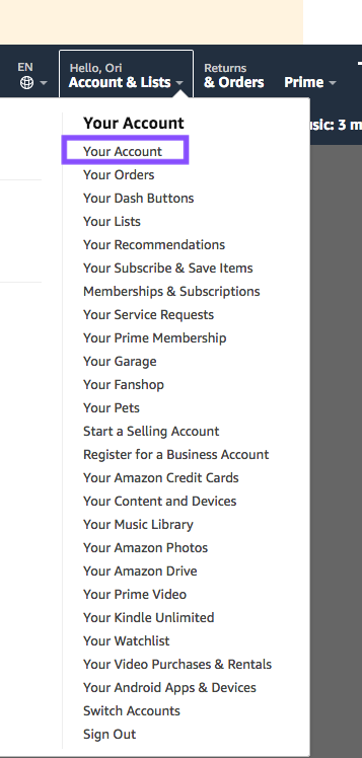
3. Log in & Security
Select Login and Security. You may need to login to this section again, for added security.
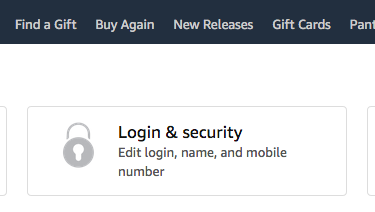
4. Two-Step Verification
Click on the Edit button next to Two-Step Verification (2SV) Settings
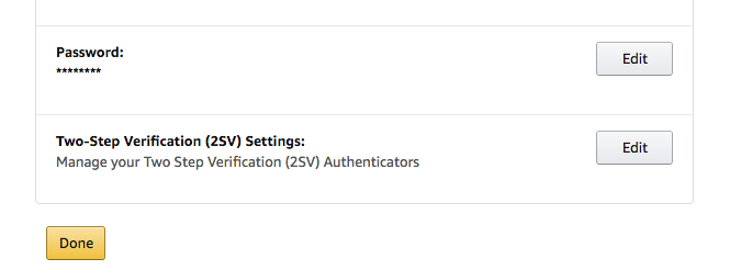
5. Getting Started
Click on Get Started
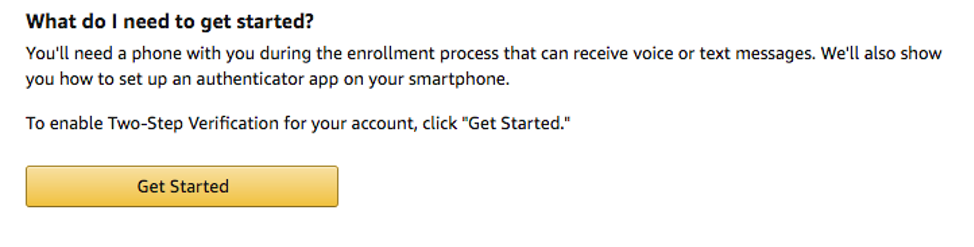
6. Authenticator app
Select the Authenticator App option
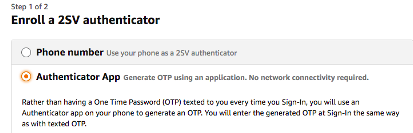
7. Scan QR Code
A QR code will be shown on the screen.
- Open the Trusona app and tap on the Settings menu
- Tap 2-step verification (TOTP)
- Scan the QR code
- Type in the number you see from the Trusona app
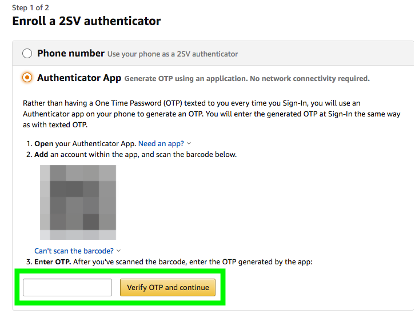
8. Finalize
The settings should now say that Two-step authentication is turned On
The next time you log in to Amazon and are prompted for a One Time Passcode, you can use the Trusona app to log in.


