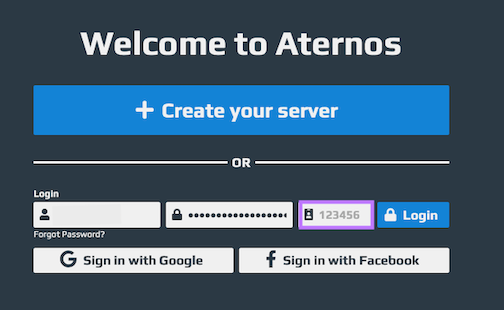Installing the Trusona App
Before you get started with the instructions below you'll need to install and register with the Trusona App.
- Download the Trusona App on the Apple App Store or Google Play Store.
- Follow the registration steps in the App.
- Verify your email by clicking the link from Trusona.
- You're setup and ready to go!
1. Log in to Aternos
Log in to your Aternos Server
2. Server Account
From the home page, click on the Account link. It is located in the upper-righthand corner.
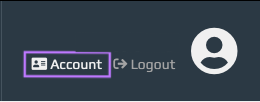
3. Two-Factor Authentication
From your Account page, scroll down and locate the Two-factor authentication section and click on the Enable 2FA button.
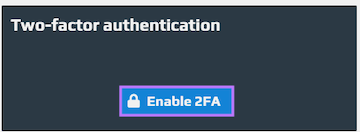
4. Scan the QR Code
A QR code will be shown on the screen.
- Open the Trusona app, and tap on the Settings menu
- Tap 2-step verification (TOTP)
- Scan the QR code
- Type in the number you see from the Trusona app
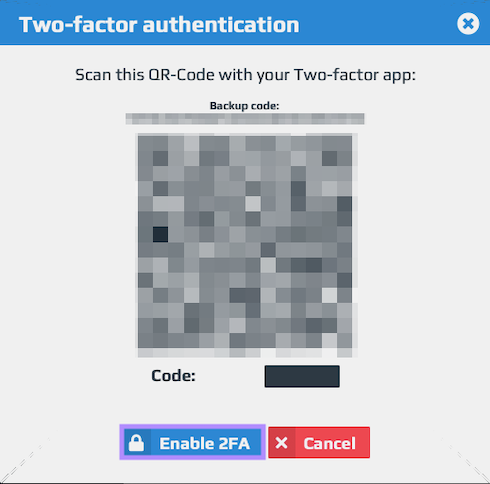
5. Finalize
You will also be prompted to save a backup code for account access should you not have access to the app. Make sure to store it someplace securely.
Enter the code from the app into the screen, then click Enable 2FA. If successful, you will be logged out of your account automatically.
Setup complete! The next time you log in to Aternos and are prompted for a One-time passcode, you can use the Trusona app to log in.