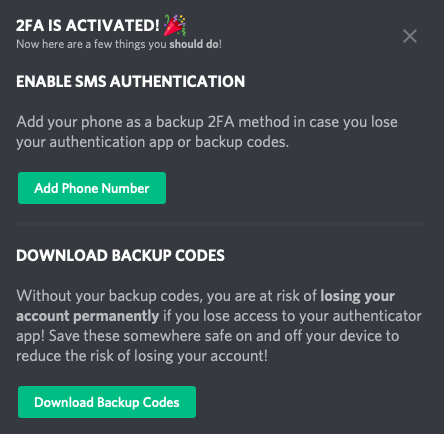Installing the Trusona App
Before you get started with the instructions below you'll need to install and register with the Trusona App.
- Download the Trusona App on the Apple App Store or Google Play Store.
- Follow the registration steps in the App.
- Verify your email by clicking the link from Trusona.
- You're setup and ready to go!
1. Log in to Discord
Log in to Discord.
2. User Settings
At the bottom of the page, click on the cog icon to access User Settings.
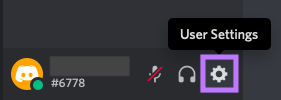
3. My Account
Click on My Account.
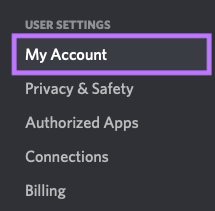
4. Enable Two-Factor Auth
Click on the Enable Two-Factor Auth button.
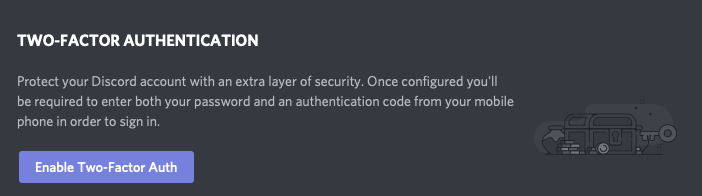
5. Scan the QR Code
A QR code will be shown on the screen.
- Open the Trusona app, and tap on the Settings menu
- Tap 2-step verification (TOTP)
- Scan the QR code
- Type in the number you see from the Trusona app
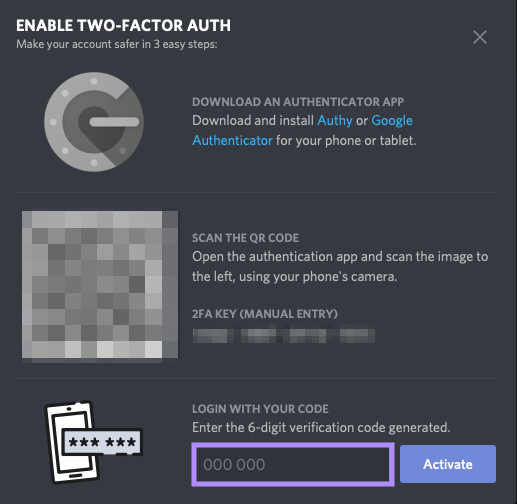
6. Finalize
Enter the code from the app into the screen, then click Next It should now show that 2FA is Activated.
Setup complete! The next time you log in to Discord and are prompted for a One-time passcode, you can use the Trusona app to log in.
You will also be prompted to save backup codes for account access should you not have access to the app. Make sure to store them somewhere safe.