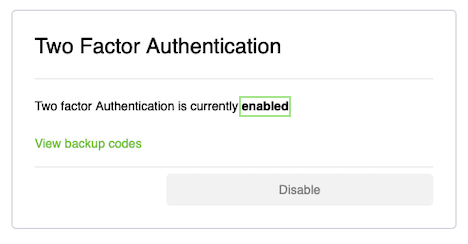Installing the Trusona App
Before you get started with the instructions below you'll need to install and register with the Trusona App.
- Download the Trusona App on the Apple App Store or Google Play Store.
- Follow the registration steps in the App.
- Verify your email by clicking the link from Trusona.
- You're setup and ready to go!
1. Log in to Envato
Log in to your Envato Account
Make sure to log in to Envato Account. This is the simplest way to enable Two-factor Authentication
2. Two-Factor Authentication
Click on Two-Factor Authentication in the lower right corner of the page.
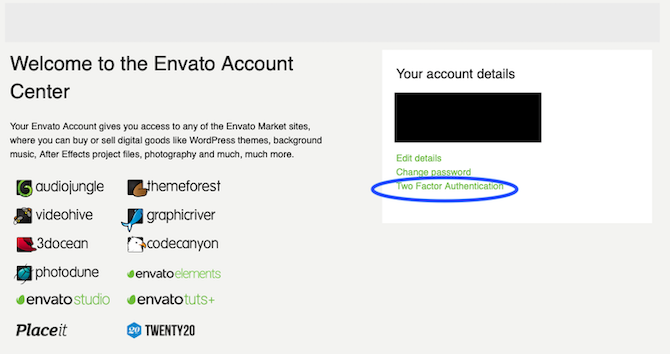
3. Enable Two-Factor Authentication
Click on Enable.
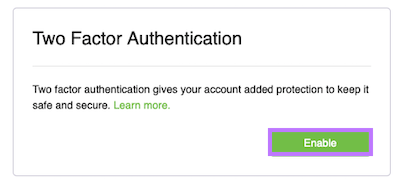
4. Scan the QR Code
A QR code will be shown on screen.
- Open the Trusona app, and tap on the Settings menu
- Tap 2-step verification (TOTP)
- Scan the QR code
- Type in the number you see from the Trusona app
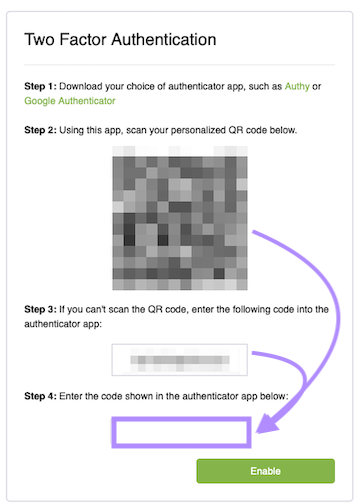
5. Finalize
Enter the code from the app into the screen, then click Enable. It should now show that Two-Factor Authentication is currently enabled.
You will also be prompted to save backup codes for account access should you not have access to the app. Make sure to store them somewhere safe.
Setup complete! The next time you log in to Envato and are prompted for a One-time passcode, you can use the Trusona app to log in.