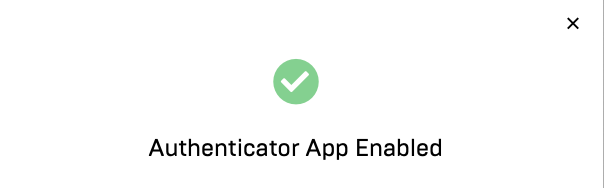Installing the Trusona App
Before you get started with the instructions below you'll need to install and register with the Trusona App.
- Download the Trusona App on the Apple App Store or Google Play Store.
- Follow the registration steps in the App.
- Verify your email by clicking the link from Trusona.
- You're setup and ready to go!
1. Log in to Epic Games
Log in to Epic Games Account
2. Account
Click on Account
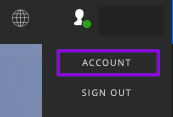
3. Password & Security
Go to Password & Security
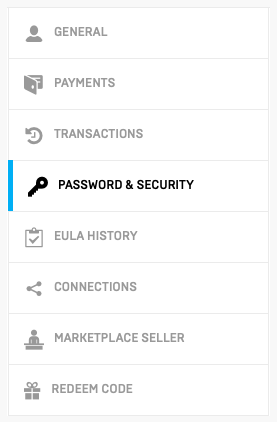
4. Enabling Two-Factor Authentication
Under Two-Factor Authentication, click on Enable Authenticator App and a popup will appear listing 3-steps.
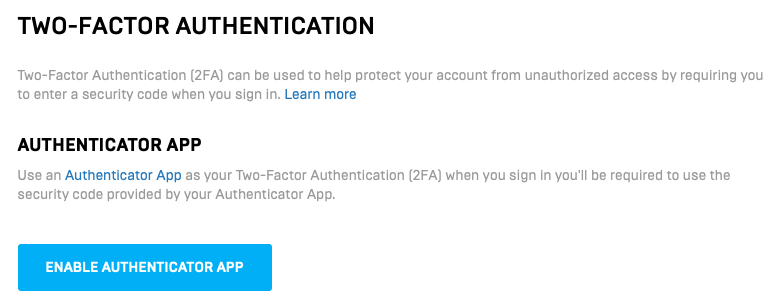
5. Scan the QR Code
A QR code will be shown on the screen.
- Open the Trusona app, and tap the Settings menu
- Tap 2-Step verification (TOTP)
- Scan the QR code
- Type in the number you see from the Trusona App
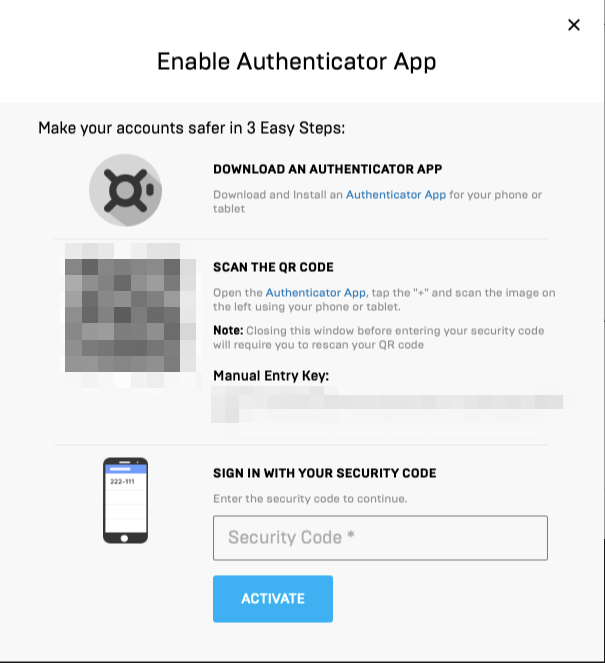
6. Finalize
Enter the code from the app into the screen, then click on Activate. It should now show that the Authenticator App is Enabled.
The next time you log in to Epic Games and are prompted for a One-time passcode, you can use the Trusona App to log in.