Installing the Trusona App
Before you get started with the instructions below you'll need to install and register with the Trusona App.
- Download the Trusona App on the Apple App Store or Google Play Store.
- Follow the registration steps in the App.
- Verify your email by clicking the link from Trusona.
- You're setup and ready to go!
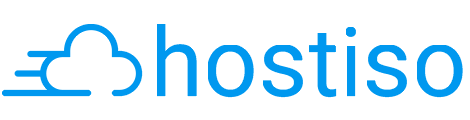
1. Hostiso & Two-Factor Authentication
Hostiso has the option of enabling Two-Factor Authentication for User Area Access. For additional information on Hostiso’s security measures, please click here
Please note that while an individual can activate Two-Factor Authentication, the main client area and the shared hosting panel are considered to be 2 separate systems. This means you will have to set up this feature for each one separately.

