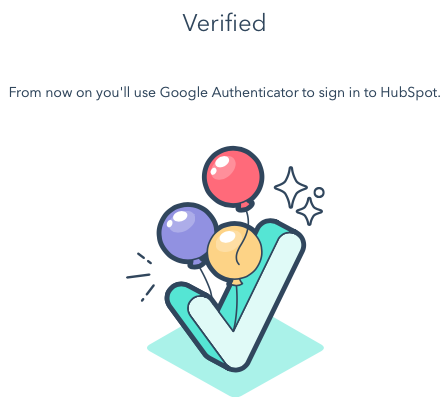Installing the Trusona App
Before you get started with the instructions below you'll need to install and register with the Trusona App.
- Download the Trusona App on the Apple App Store or Google Play Store.
- Follow the registration steps in the App.
- Verify your email by clicking the link from Trusona.
- You're setup and ready to go!
1. Log in to HubSpot
Log in to HubSpot
2. Access Profile
Click on the small cog icon in the upper right corner to access your profile information

3. Security Settings
Click on the Security tab
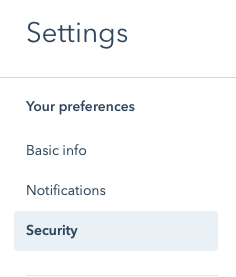
4. Set up Authentication
Under Two-factor Authentication, click on Set up primary method
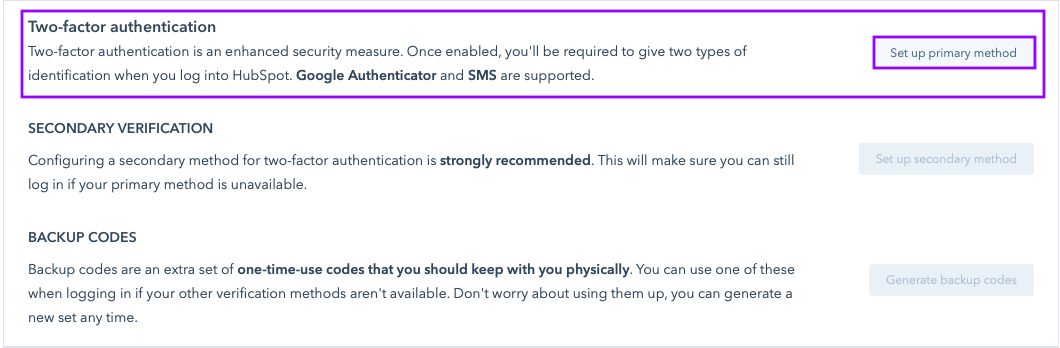
5. Select Option
You will be shown two verification options. Click on the Google Authenticator option. While the platform suggests using Google’s app, the Trusona app will work as well
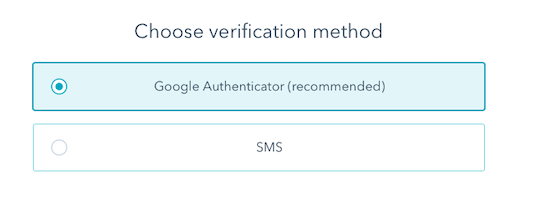
6. Scan the QR Code
A QR code will be shown on the screen.
- Open the Trusona app, and tap on the Settings menu
- Tap 2-step verification (TOTP)
- Scan the QR code
- Type in the number you see from the Trusona app
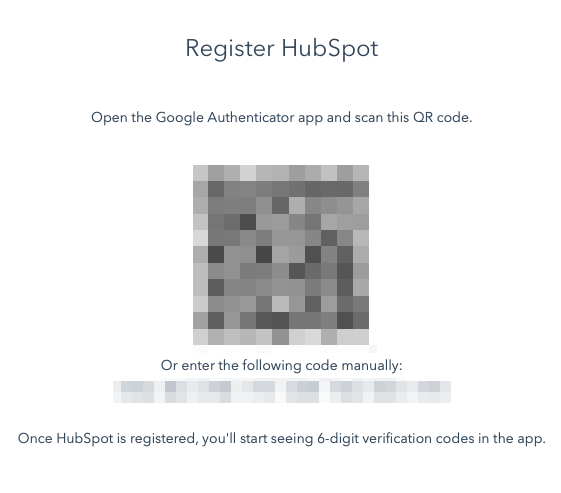
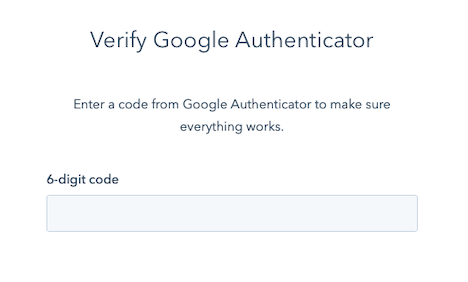
7. Finalize
Enter the code from the app into the screen, then click to continue. It should now show that the Two-factor authentication process was a success and is now active.
The next time you log in to HubSpot and are prompted for a One-time passcode, you can use the Trusona app to log in.