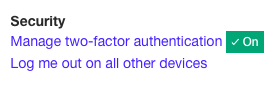Installing the Trusona App
Before you get started with the instructions below you'll need to install and register with the Trusona App.
- Download the Trusona App on the Apple App Store or Google Play Store.
- Follow the registration steps in the App.
- Verify your email by clicking the link from Trusona.
- You're setup and ready to go!
1. Log in to Kickstarter
Log in to Kickstarter
2. Settings
Click on Settings
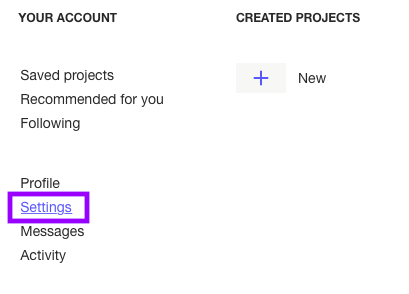
3. Account & Security
Under the Account tab, go to the Security section. It is located in the lower-right corner of the page

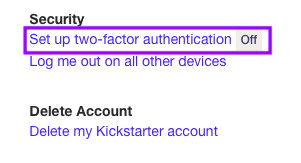
4. Two-factor authentication using SMS
Before you can use an authenticator app, you must first verify using SMS. Enter your phone number, click on the START VERIFICATION button and then enter the code you receive in the mobile text into the screen
After you have finished the step above, you will automatically be shown a QR code & be prompted to set up using an authentication app
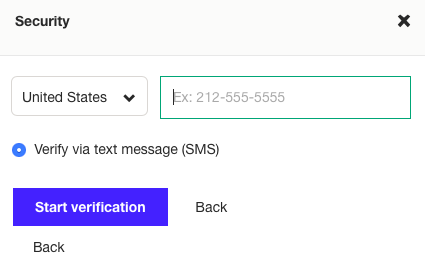
5. Scan the QR Code
A QR code will be shown on the screen.
- Open the Trusona app, and tap on the Settings menu
- Tap 2-step verification (TOTP)
- Scan the QR code
- Type in the number you see from the Trusona app
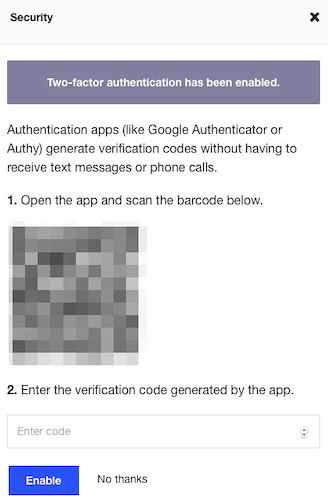
6. Finalize
Enter the code from the app into the screen, then click Enable. It should now show that two-factor authentication is On
Setup complete! The next time you log in to Kickstarter and are prompted for a One-time passcode, you can use the Trusona app to log in.