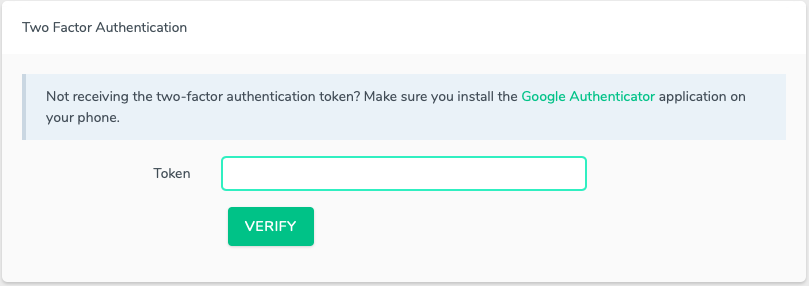Installing the Trusona App
Before you get started with the instructions below you'll need to install and register with the Trusona App.
- Download the Trusona App on the Apple App Store or Google Play Store.
- Follow the registration steps in the App.
- Verify your email by clicking the link from Trusona.
- You're setup and ready to go!
1. Log in to Laravel Forge
Log in to Laravel Forge
2. Accessing Your Account
From the main page, click on your account icon and select the Account option.
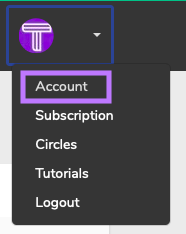
3. Authentication & Two-Factor Security
From the Account page, please locate the navigation bar on the left and select tthe Authentication tab.
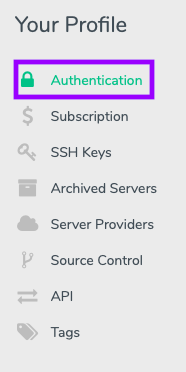
Under the Authentication Setting, scroll down to the Two-Factor Authentication subsection and click on the green ENABLE AUTHENTICATION button

4. Scan the QR Code
A QR code will be shown on the screen.
The prompt will ask you to use Google's app. However, the Trusona app will work in its place just as well
- Open the Trusona app, and tap on the Settings menu
- Tap 2-step verification (TOTP)
- Scan the QR code
You will not be prompted to verify the code after you scan it.
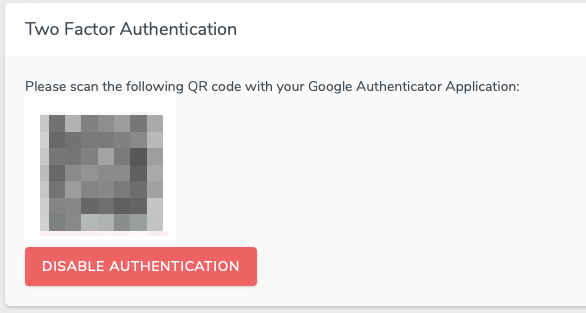
5. Finalize
Once you scann the QR code, the setup is complete! The next time you log in to Laravel Forge and are prompted for a One-time passcode, you can use the Trusona app to log in.