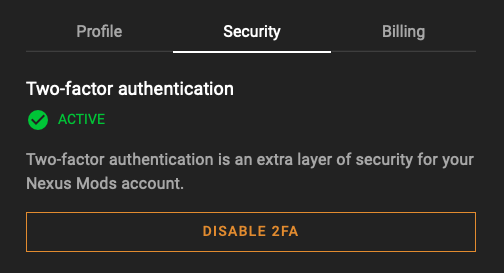Installing the Trusona App
Before you get started with the instructions below you'll need to install and register with the Trusona App.
- Download the Trusona App on the Apple App Store or Google Play Store.
- Follow the registration steps in the App.
- Verify your email by clicking the link from Trusona.
- You're setup and ready to go!
1. Log in to Nexus Mods
Log in to your Nexus Mods Account
2. Account Settings
Select Account Settings from the dropdown menu
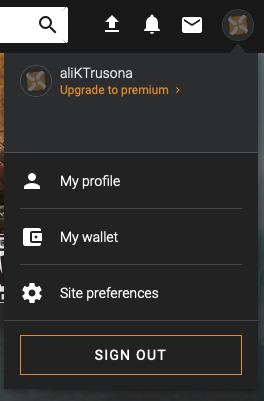
3. Security & Two-factor authentciation
On your account page, click on the Security tab, and then click on the Set Up 2FA button located directly beneath it in the Two-factor authentication section
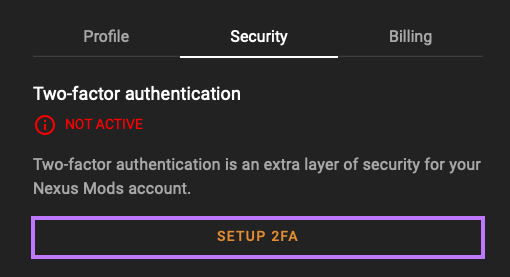
4. Using the Trusona App
A popup will appear telling you to install the Google Authenticator app. You can use the Trusona app in its place. Once you have the app installed on your mobile device, click on Next
5. Scan the QR Code
A QR code will be shown on the screen.
- Open the Trusona app, and tap on the Settings menu
- Tap 2-step verification (TOTP)
- Scan the QR code
- Type in the number you see from the Trusona app
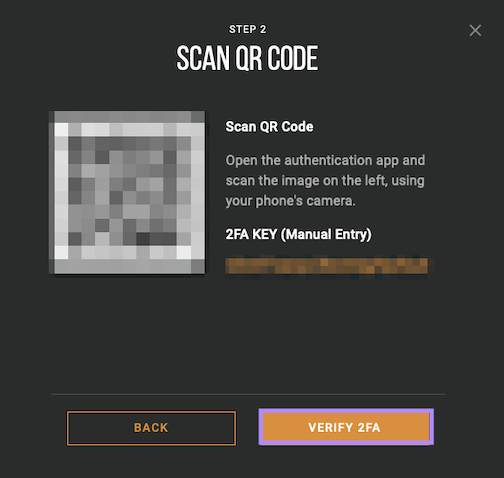
6. Finalize
Click on Verify 2FA and then enter the code from the app into the screen. Once typed in, click to proceed. It should now show that 2FA Is Activated
You will also be prompted to save backup keys for account access should you not have access to the app. Make sure to store them someplace securely.
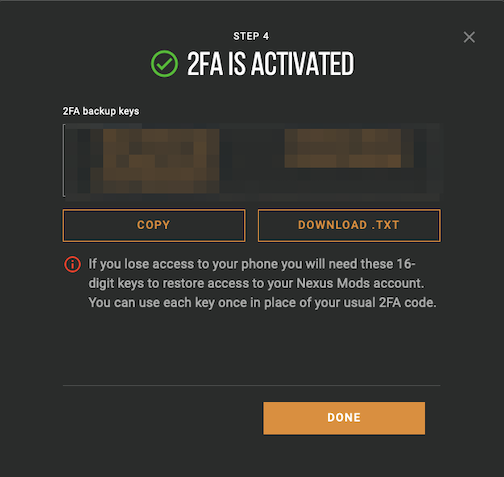
Setup complete! The next time you log in to Nexus Mods and are prompted for a One-time passcode, you can use the Trusona app to log in.