Installing the Trusona App
Before you get started with the instructions below you'll need to install and register with the Trusona App.
- Download the Trusona App on the Apple App Store or Google Play Store.
- Follow the registration steps in the App.
- Verify your email by clicking the link from Trusona.
- You're setup and ready to go!
1. Log in to Opera
Log in to your Opera Account
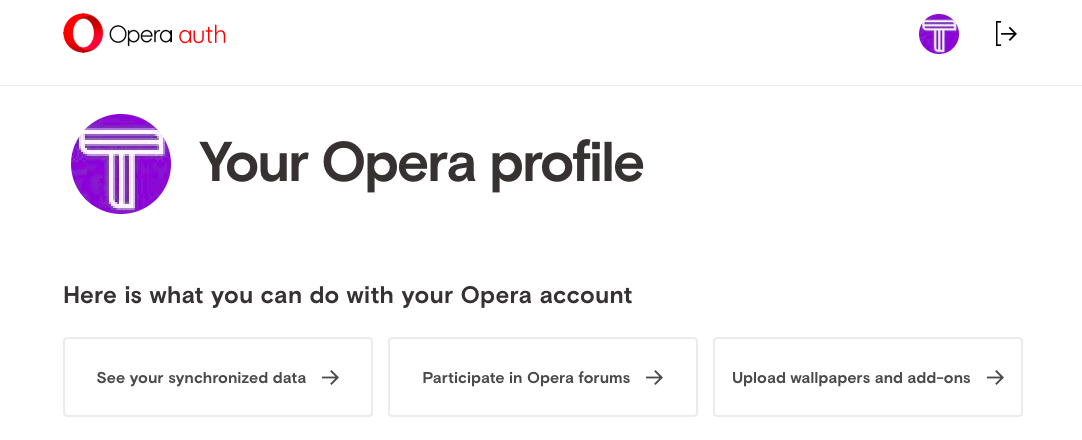
2. Activate Two-factor authentication
On your profile page, scroll down to the Two-factor authentication section and click on the Activate button, followed by clicking on Start.

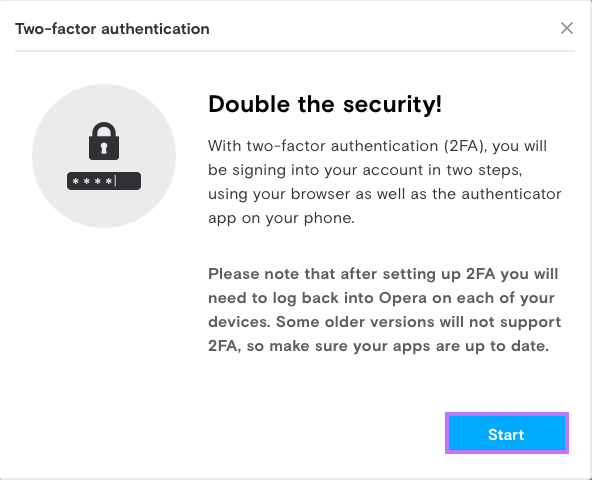
3. Scan the QR Code
A QR code will be shown on the screen.
- Open the Trusona app, and tap on the Settings menu
- Tap 2-step verification (TOTP)
- Scan the QR code
- Type in the number you see from the Trusona app
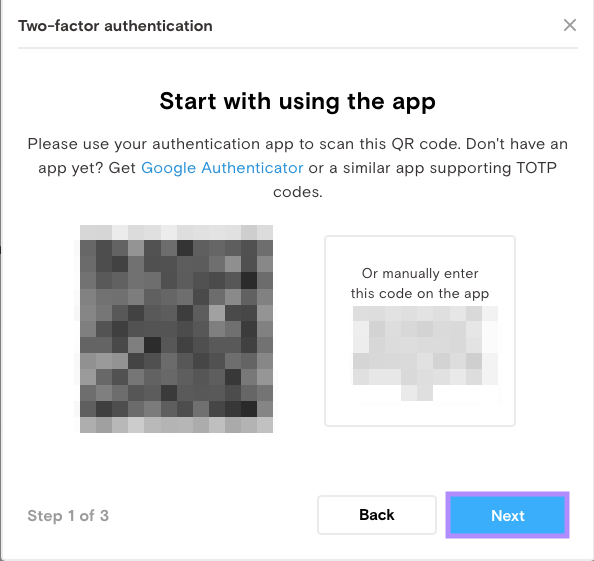
4. Saving Bakcup Codes
Enter the code from the app into the screen, then click Next.
You will also be prompted to save backup codes for account access should you not have access to the app. Make sure to store them somewhere safe.
Once you have safely stored your backup codes, click on Finish.
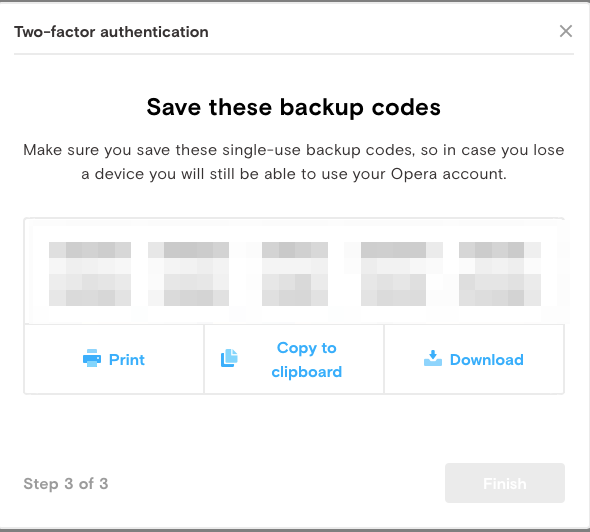
5. Finalize
It should now show that Two-factor authentication is activated.
Setup complete! The next time you log in to Opera and are prompted for a One-time passcode, you can use the Trusona app to log in.


