Installing the Trusona App
Before you get started with the instructions below you'll need to install and register with the Trusona App.
- Download the Trusona App on the Apple App Store or Google Play Store.
- Follow the registration steps in the App.
- Verify your email by clicking the link from Trusona.
- You're setup and ready to go!
1. Log in to pythonanywhere
Log in to pythonanywhere
2. Account Overview
From the overhead blue navigation bar, locate the link Account and click on it.

3. Security
From your account pagge, select the Security tab.

Under the Two-Factor Authentication section, click on the green button, followed by clicking Next.
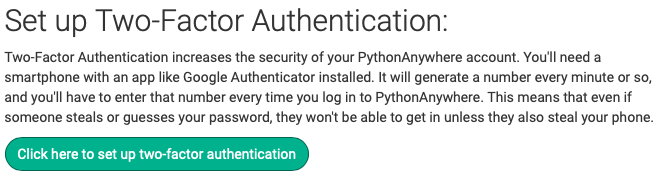
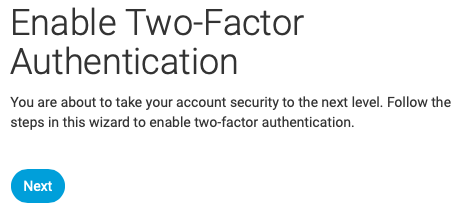
4. Scan the QR Code
A QR code will be shown on the screen.
- Open the Trusona app, and tap on the Settings menu
- Tap 2-step verification (TOTP)
- Scan the QR code
- Type in the number you see from the Trusona app
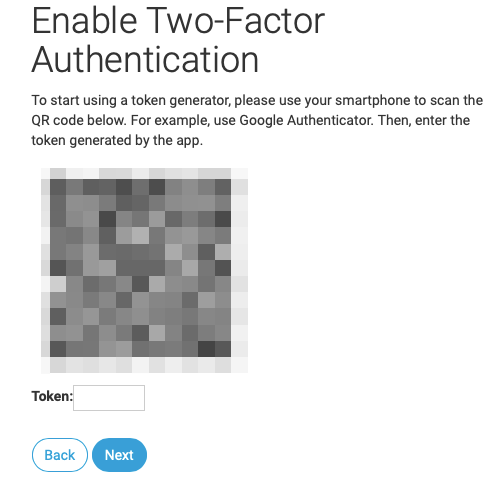
Enter the code from the app into the screen, then click on Next.
5. Backup Tokens
It should now show that you have set up Two-Factor Authentication successfully.
You will also be prompted to save backup tokens for account access should you not have access to the app. Make sure to store them someplace securely. Then click on Go back to the account page.
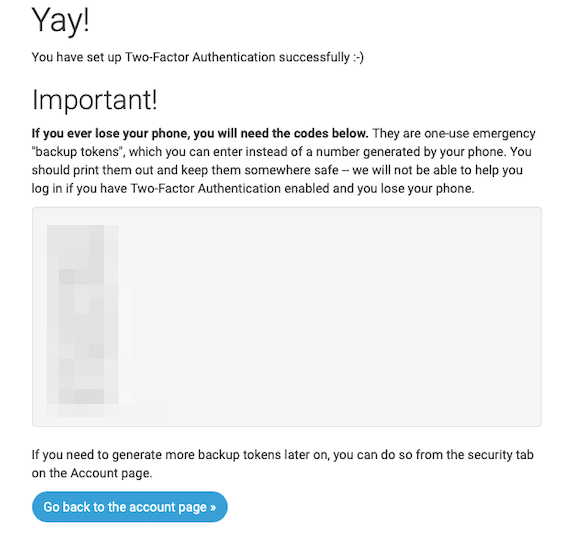
6. Finalize
Setup complete! The next time you log in to pythonanywhere and are prompted for a One-time passcode, you can use the Trusona app to log in.

