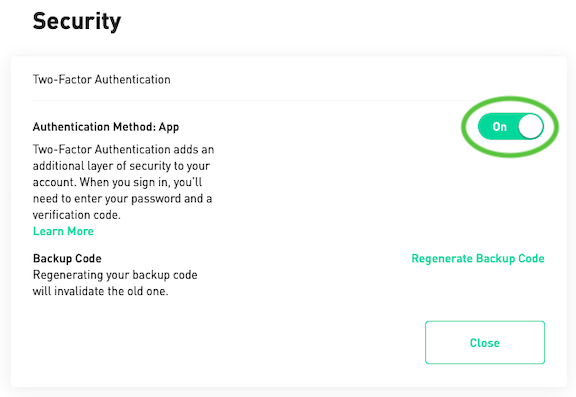Installing the Trusona App
Before you get started with the instructions below you'll need to install and register with the Trusona App.
- Download the Trusona App on the Apple App Store or Google Play Store.
- Follow the registration steps in the App.
- Verify your email by clicking the link from Trusona.
- You're setup and ready to go!
1. Log in to Robinhood
Log in to Robinhood
2. Access Account
From the dropdown menu, click on Account
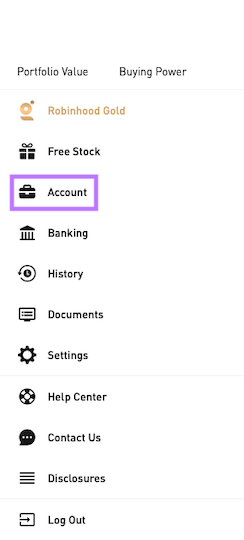
3. Account Settings
From the navigation bar, select the Settings tab.
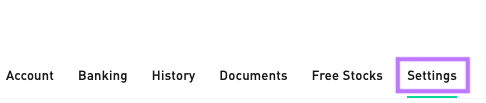
4. Security
Scroll down to the Security section and click on the Off keyword.
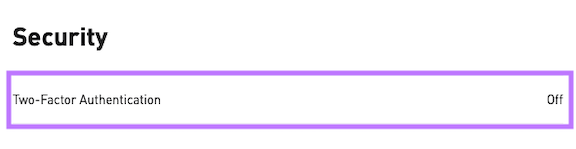
A box prompt should appear with a button currently set to Off. Click on it to turn it on.
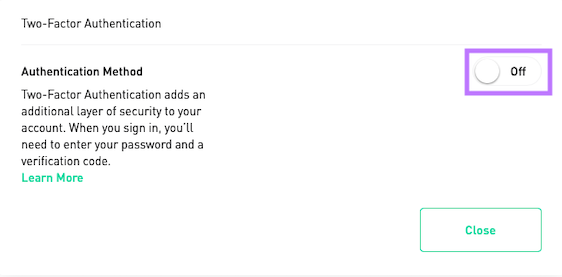
5. Select Authentication Method
You will be shown 2 options for an authentication method. Select Authentication App and click on Next
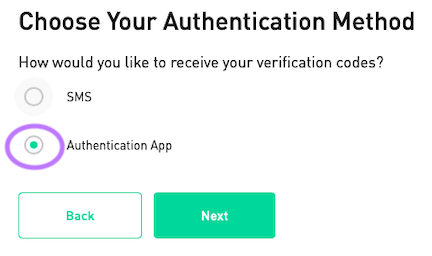
6. Scan the QR Code
A QR code will be shown on the screen.
- Open the Trusona app, and tap on the Settings menu
- Tap 2-step verification (TOTP)
- Scan the QR code
- Type in the number you see from the Trusona app

7. Finalize
Enter the code from the app into the screen, then click Next.
You will also be prompted to save backup codes for account access should you not have access to the app. Make sure to store them somewhere safe.
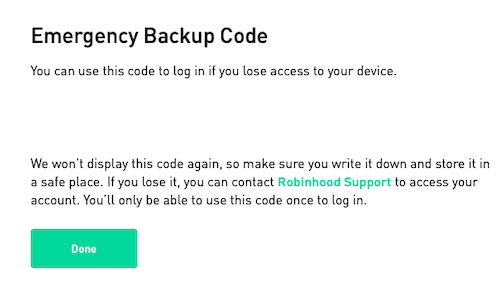
It should now show that Two-Factor Authentication is On.
Setup complete! The next time you log in to Robinhood and are prompted for a One-time passcode, you can use the Trusona app to log in.