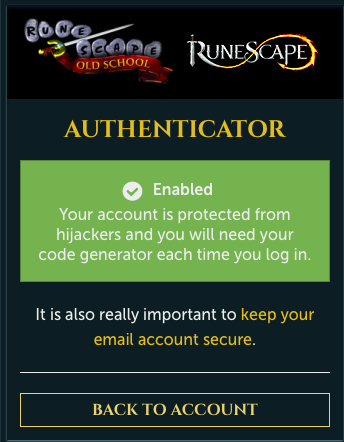Installing the Trusona App
Before you get started with the instructions below you'll need to install and register with the Trusona App.
- Download the Trusona App on the Apple App Store or Google Play Store.
- Follow the registration steps in the App.
- Verify your email by clicking the link from Trusona.
- You're setup and ready to go!
1. Log in to Runescape
Log in to Runescape
2. Accessing Account Information
From the navigation menu, click on My Account

3. Accessing the Authenticator Option
On the My Account page, locate the Authenticator section and click on it.
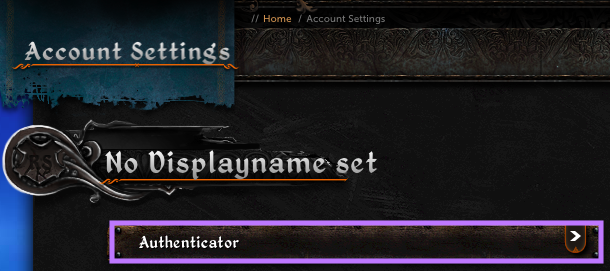
If you click on the Authenticator tab and are redirected back to the same page, you either have not verified your account yet, or created an account name. You will need to complete both of these steps to proceed
4. Basic Information on Authentication
You will be presented with general information about Multi-Factor Authentication. Make sure to have the Trusona app installed on your mobile device before proceeding. Click on Enable Authenticator and then Next.
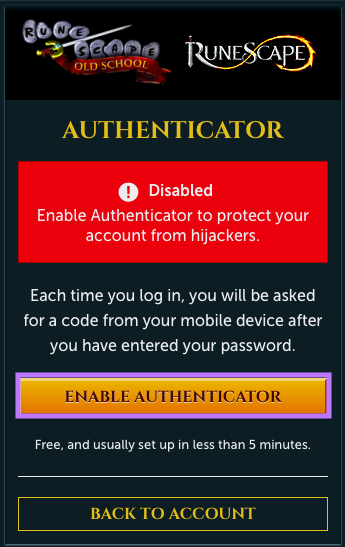
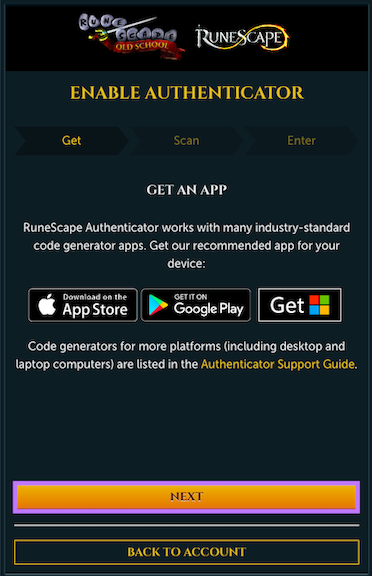
5. Scan the QR Code
A QR code will be shown on the screen.
- Open the Trusona app, and tap on the Settings menu
- Tap 2-step verification (TOTP)
- Scan the QR code
- Type in the number you see from the Trusona app
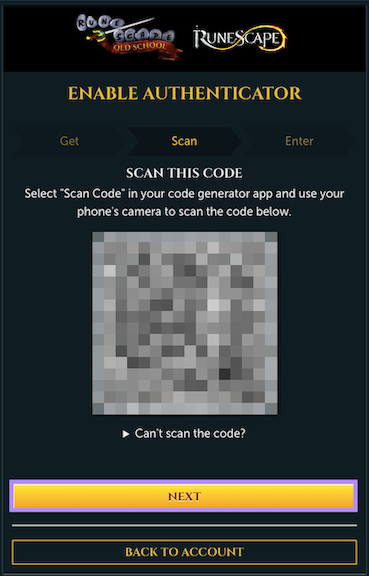
6. Finalize
Enter the code from the app into the screen, then click Next. It should now show that the authenticator is Enabled
Setup complete! The next time you log in to Runescape and are prompted for a One-time passcode, you can use the Trusona app to log in.