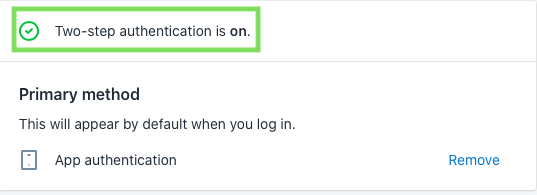Installing the Trusona App
Before you get started with the instructions below you'll need to install and register with the Trusona App.
- Download the Trusona App on the Apple App Store or Google Play Store.
- Follow the registration steps in the App.
- Verify your email by clicking the link from Trusona.
- You're setup and ready to go!
1. Log in to Shopify
Log in to Shopify
2. Your account
Click on Your Account from the dropdown menu
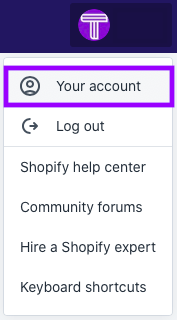
3. Security
Click on Security
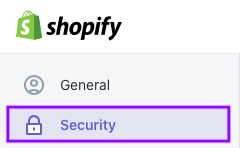
If your account is new, be sure to verify it before proceeding to the next step. Shopify disables the 2FA feature until you have verified the account
4. Turn on Two-step authentication
Under Two-step authentication, it should say that Two-step authentication is OFF
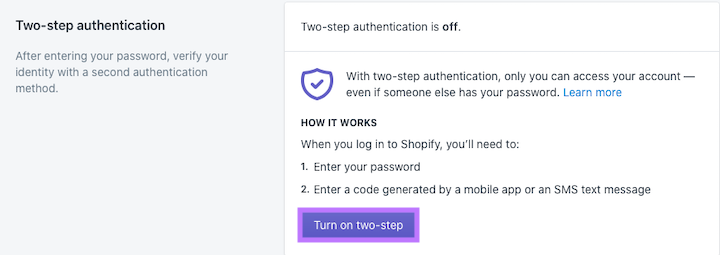
Click on the Turn on two-step button
5. Select backup method
You will prompted with 3 options for a backup method. Select the Authenticator App option and click Next
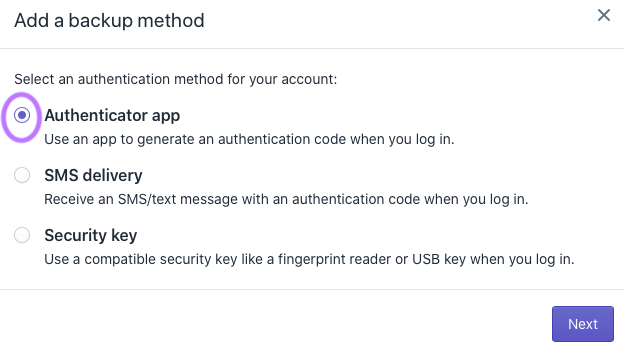
6. Scan QR code
A QR code will be shown on the screen.
- Open the Trusona app, tap the Settings menu
- Tap 2-step verification (TOTP)
- Scan the QR code
- Type in the number you see from the Trusona app
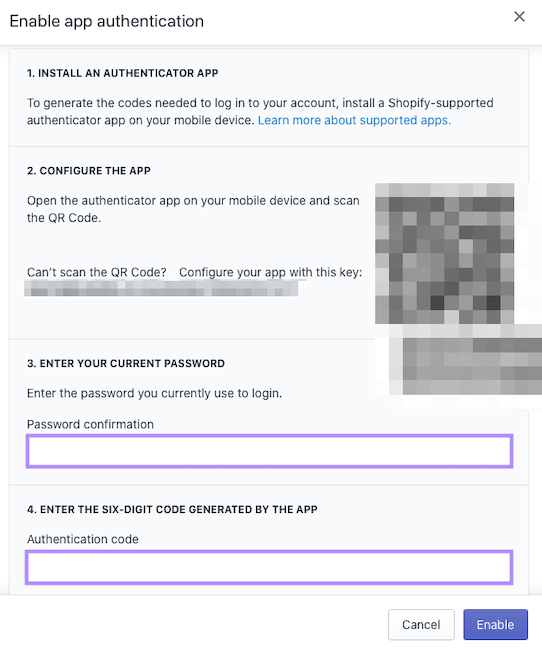
7. Finalize
Enter the code from the app into the screen, then click Enable It should now show that Two-factor authentication is turned ON
Setup complete! The next time you log in to Shopify and are prompted for a One-time passcode, you can use the Trusona app to log in.