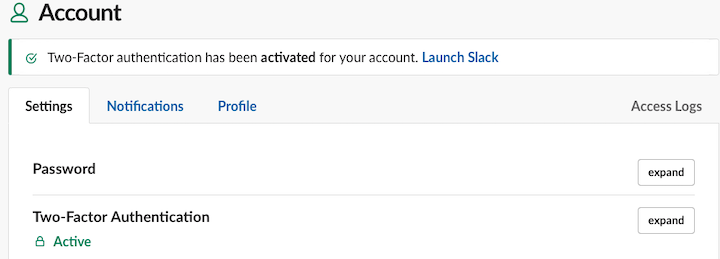Installing the Trusona App
Before you get started with the instructions below you'll need to install and register with the Trusona App.
- Download the Trusona App on the Apple App Store or Google Play Store.
- Follow the registration steps in the App.
- Verify your email by clicking the link from Trusona.
- You're setup and ready to go!
1. Log in to Slack
Log in to Slack
2. Profile
Click on View Profile
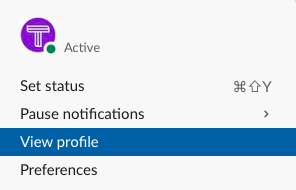
3. Account Settings
Click on Account Settings. You will be prompted for your Slack password again.
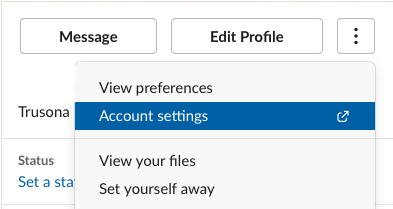
4. Two-Factor Authentication
Under Two-Factor Authentication, click on the expand button on the right
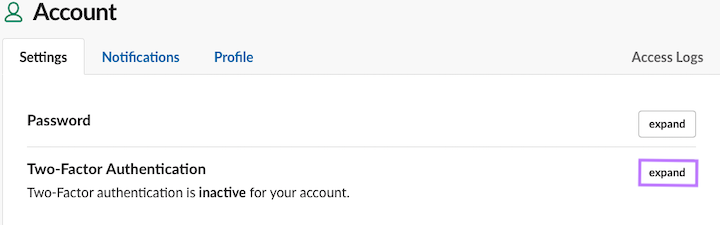
5. Set up Two-Factor Authentication
Click on Set Up Two-Factor Authentication
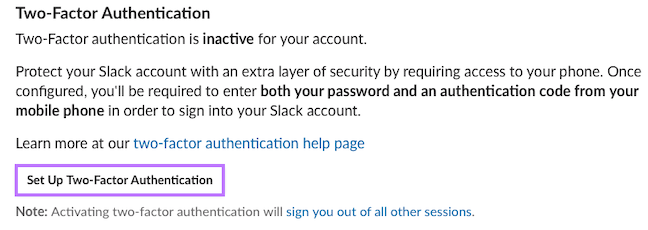
6. Mobile app option
You will be provided 2 options for setting up Two-factor authentication. Select Use an app
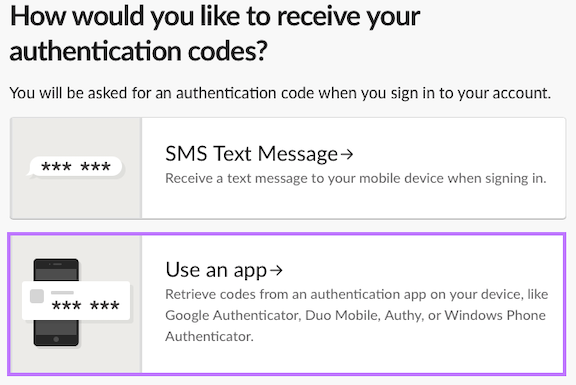
7. Scan the QR code
A QR code will be shown on the screen.
- Open the Trusona app, and tap on the Settings menu
- Tap 2-step verification (TOTP)
- Scan the QR code
- Type in the number you see from the Trusona app
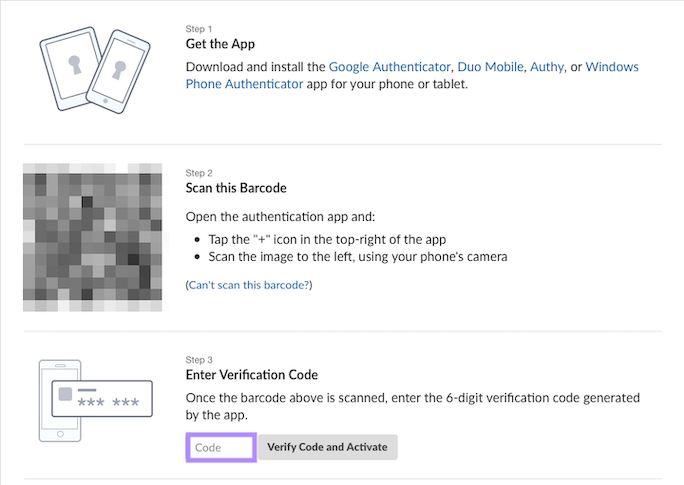
8. Finalize
Enter the code from the app into the screen, then click on Verify Code and Activate. It should now show that Two-Factor Authentication is activated
The next time you log in to Slack and are prompted for a One-time passcode, you can use the Trusona app to log in.