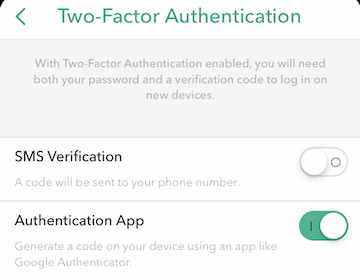Installing the Trusona App
Before you get started with the instructions below you'll need to install and register with the Trusona App.
- Download the Trusona App on the Apple App Store or Google Play Store.
- Follow the registration steps in the App.
- Verify your email by clicking the link from Trusona.
- You're setup and ready to go!
1. Log in to Snapchat
Log in to Snapchat.
2. Access Profile Settings
Click on your profile icon, and then the red cog icon
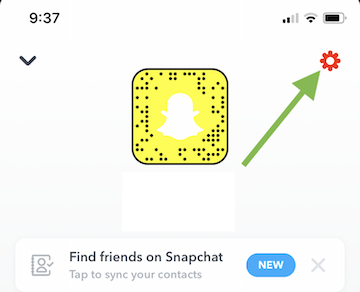
3. Two-factor authentication
Click on Two-factor authentication.
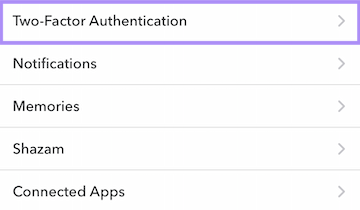
4. Enabling Two-factor authentication
Click on Continue and then Let’s do it!
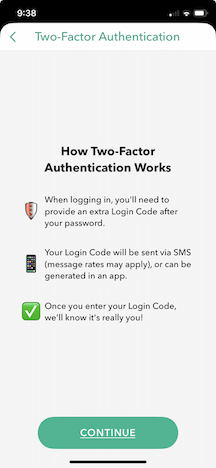
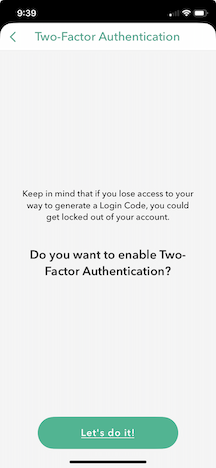
5. Setup Options
The app will first provide 2 options to receive the code to set up Two-factor authentication. Click on Authentication app.
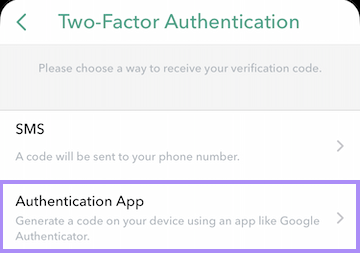
The app will provide 3 options to set up Two-factor authentication. Click on Set up manually
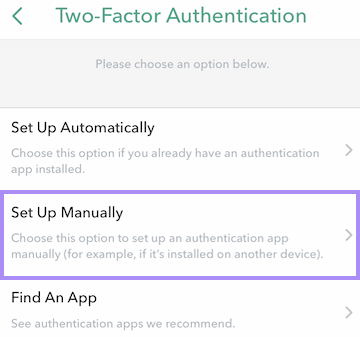
6. Scan the QR Code
A QR code will be shown on the screen.
- Open the Trusona app, and tap the Settings menu
- Tap 2-step verification (TOTP)
- Scan the QR code
- Type in the number you see from the Trusona app
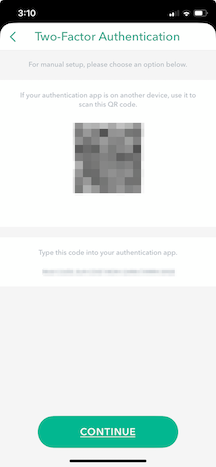
7. Finalize
Enter the code from the app into the screen, then click Continue. It should now show two-step verification is On.
The setup is complete! The next time you log in to Snapchat and are prompted for a One-time passcode, you can use the Trusona app to log in.