Installing the Trusona App
Before you get started with the instructions below you'll need to install and register with the Trusona App.
- Download the Trusona App on the Apple App Store or Google Play Store.
- Follow the registration steps in the App.
- Verify your email by clicking the link from Trusona.
- You're setup and ready to go!
1. Log in to Sophos Home
Sign in to Sophos Home.
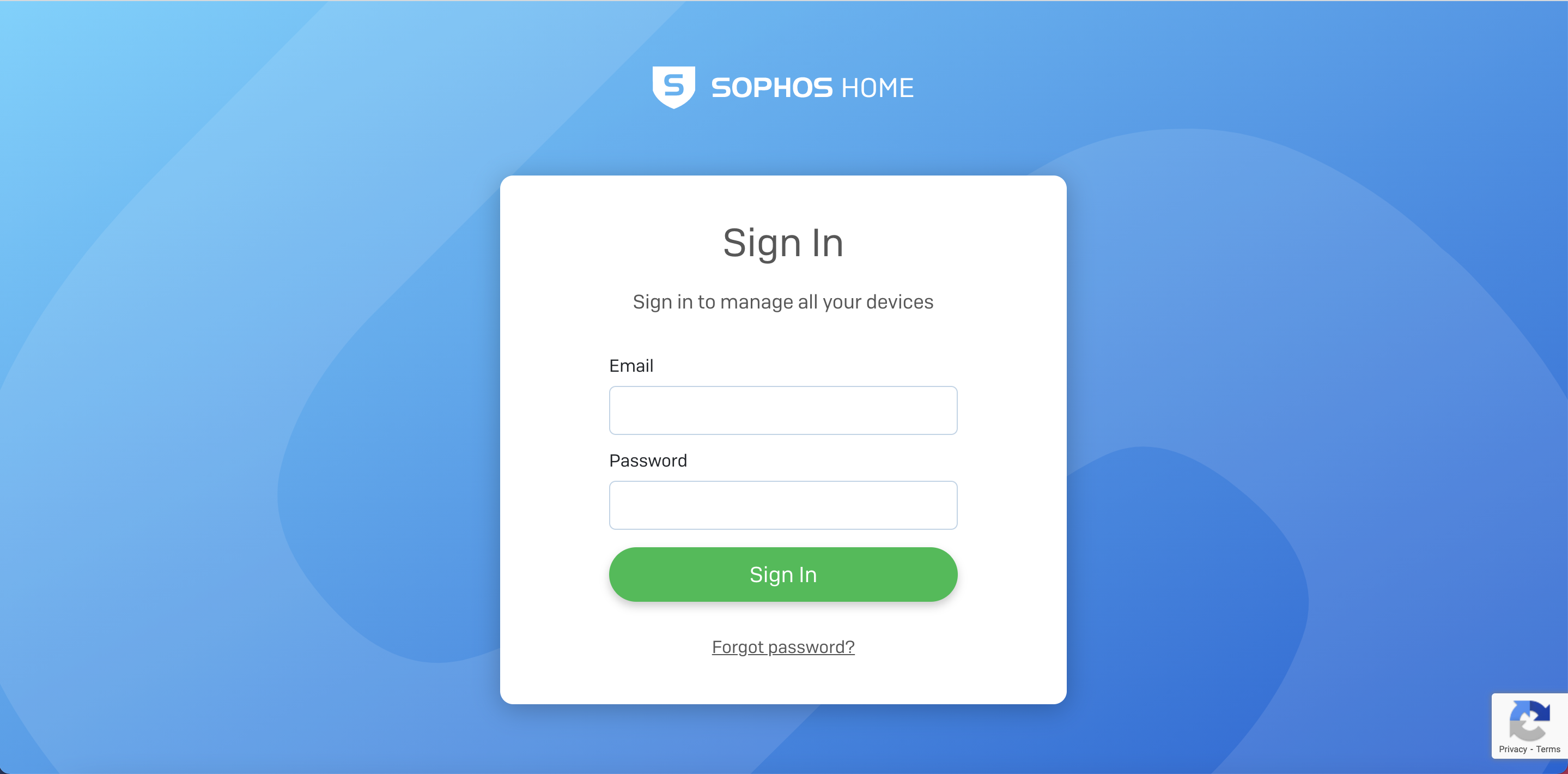
2. My Account
- Click on the email in the top righthand corner and select ‘My Account’.
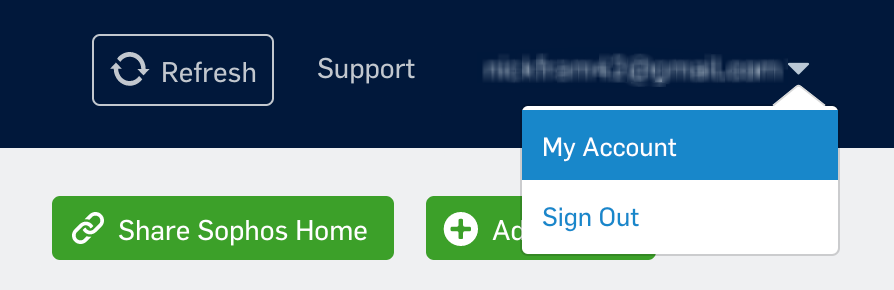
3. Enter Sophos Password
- Enter your Sophos Home Password.

4. Set up Multi-Factor Authentication
- Enable Multi-Factor Authentication and click ‘Continue’.
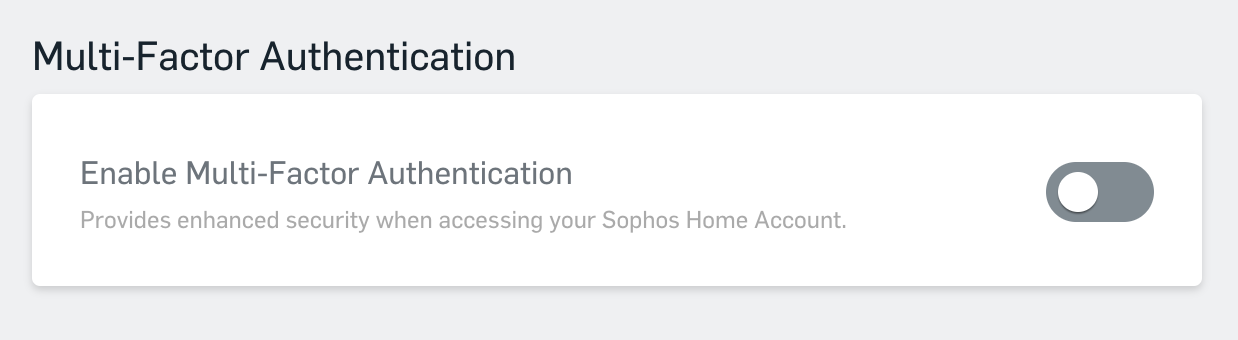
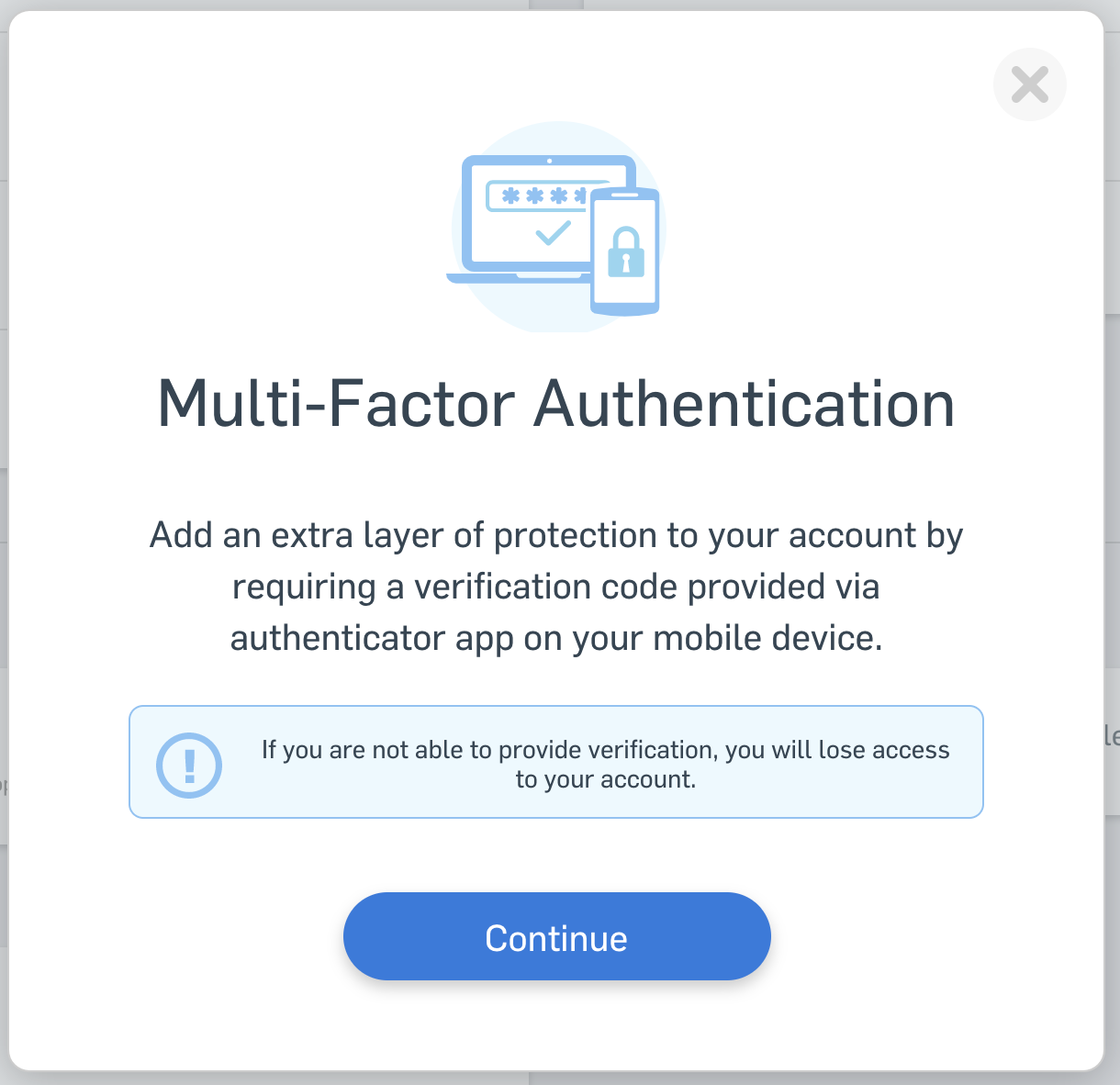
5. Scan the QR Code
A QR code will be shown on the screen.
- Open the Trusona app and scan the QR code.
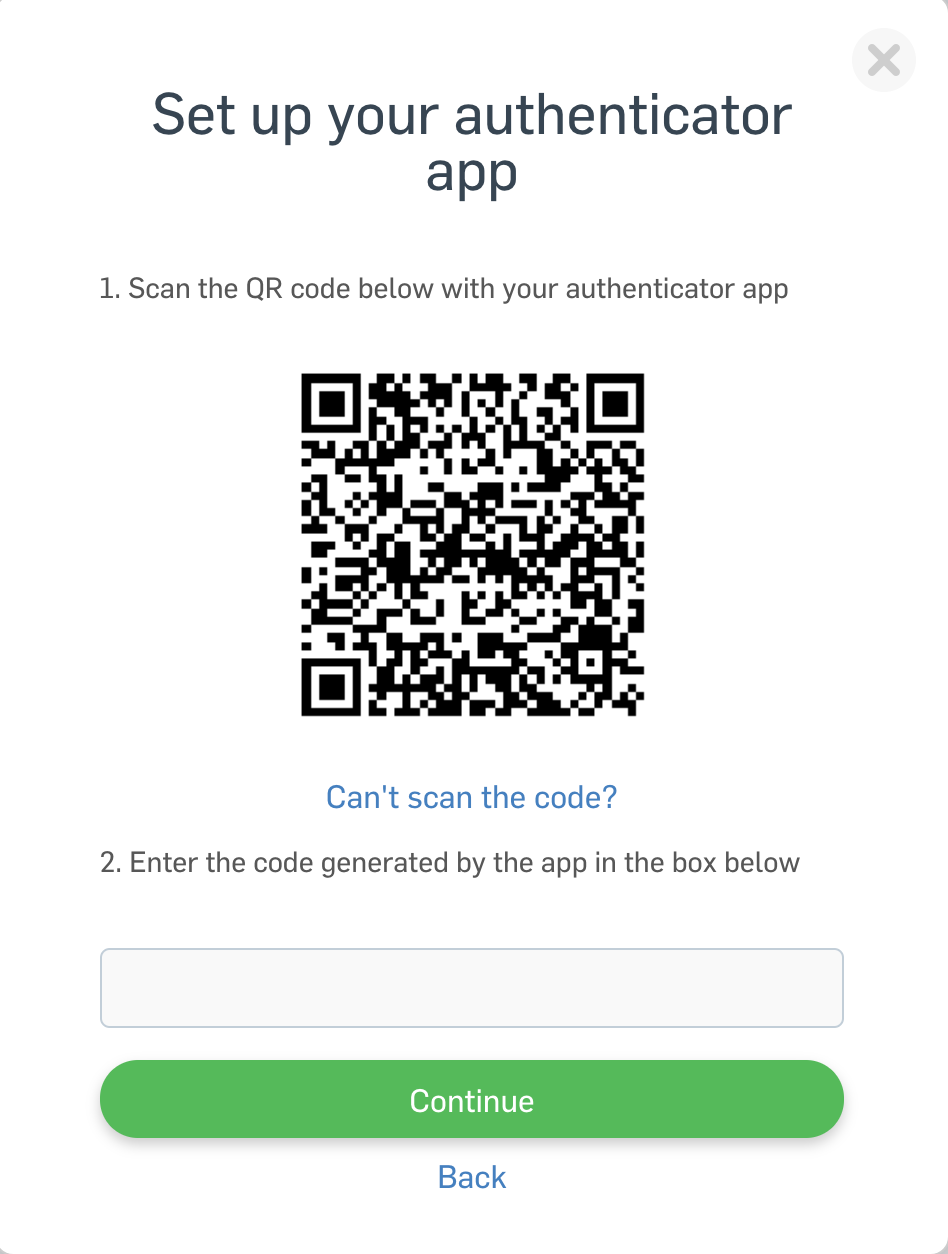
-
Type in the number you see from the Trusona app.
-
Click ‘Continue’.
6. Optional: Add Recovery Email or Phone Number
- Optional: Enter recovery email or recovery phone number in Sophos.
7. Finalize
- It should now show that ‘Multi-Factor Authentication’ is enabled.
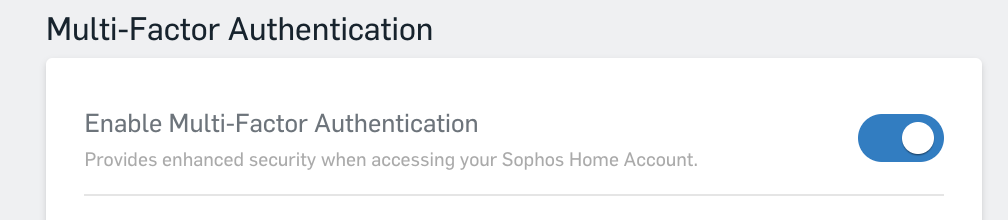
- The next time you sign in to Sophos Home and are prompted for a ‘One-time passcode’, you can use the Trusona app to log in.

