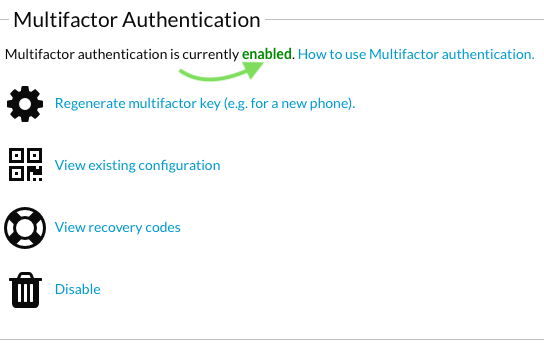Installing the Trusona App
Before you get started with the instructions below you'll need to install and register with the Trusona App.
- Download the Trusona App on the Apple App Store or Google Play Store.
- Follow the registration steps in the App.
- Verify your email by clicking the link from Trusona.
- You're setup and ready to go!
1. Log in to SourceForge
Log in to SourceForge
2. Account Settings
Click on the Account Settings tab from the dropdown menu.
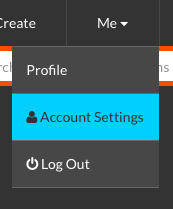
3. Multifactor Authentication
Scroll down to the Multifactor Authenticaton section. Click on the Set up multifactor authentication hyperlink next to the cog icon.
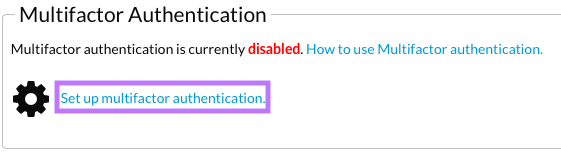
4. Scan the QR Code
A QR code will be shown on the screen.
- Open the Trusona app, and tap on the Settings menu
- Tap 2-step verification (TOTP)
- Scan the QR code
- Type in the number you see from the Trusona app
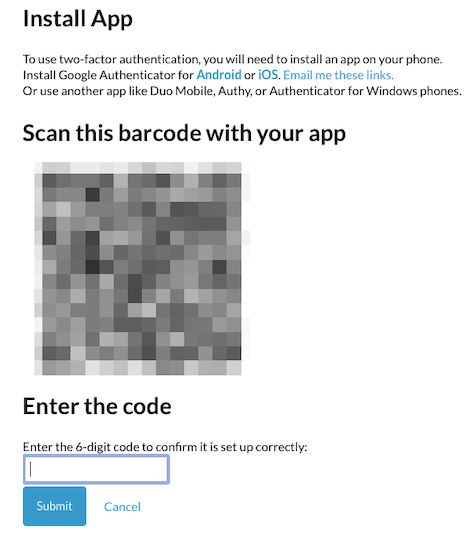
5. Recovery Codes
Enter the code from the app into the screen, then click Submit. A popup should appear and say that two-factor authentication is set up.
You will also be prompted to save recovery codes for account access should you not have access to the app. Make sure to store them someplace securely!
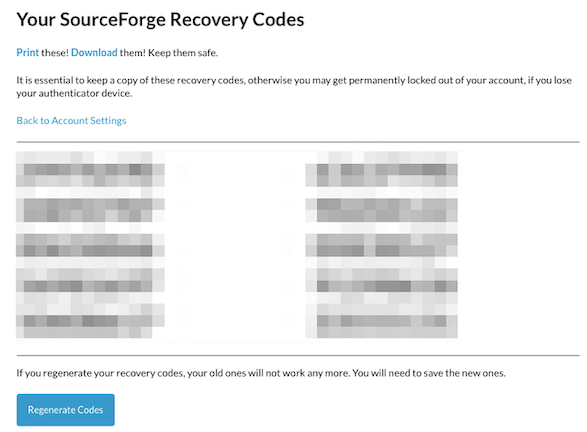
6. Finalize
Setup complete! The next time you log in to SourceForge and are prompted for a One-time passcode, you can use the Trusona app to log in.