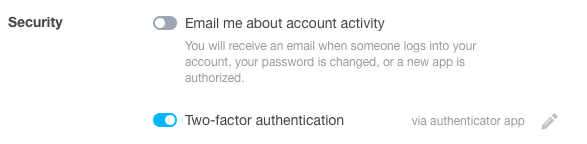Installing the Trusona App
Before you get started with the instructions below you'll need to install and register with the Trusona App.
- Download the Trusona App on the Apple App Store or Google Play Store.
- Follow the registration steps in the App.
- Verify your email by clicking the link from Trusona.
- You're setup and ready to go!
1. Log in to Tumblr
Log in to Tumblr
2. Settings
Click on Settings
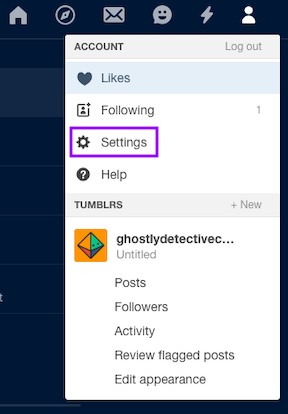
3. Enable the Two-factor authentication button
Go to Security under the Account menu and click on the greyed-out button next to Two-factor authentication to enable it for the account
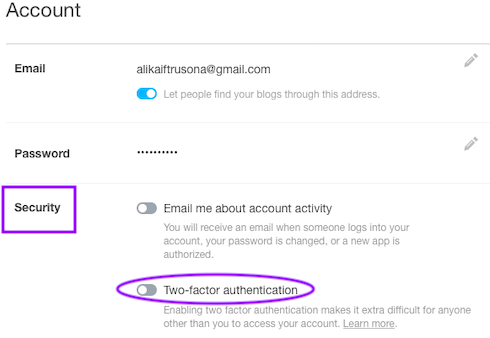
4. The Authenticator app Option
Under the Two-factor authentication, click on the grey button for Generate code via authenticator app
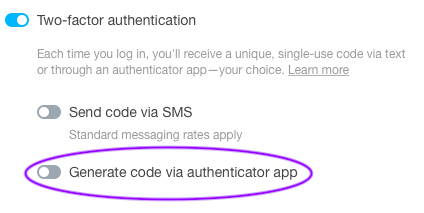
5. Scan the QR Code
A QR code will be shown on the screen.
- Open the Trusona app, and tap on the Settings menu
- Tap 2-step verification (TOTP)
- Scan the QR code
- Type in the number you see from the Trusona app
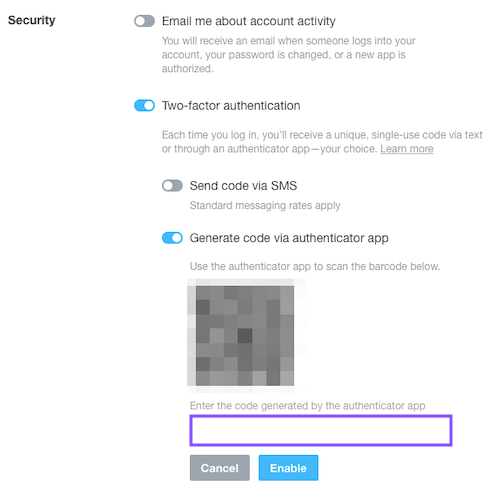
6. Finalize Two-factor authentication
Enter the code from the app into the screen and click on Enable. The Two-factor authentication button should now be blue.
The next time you log in to Tumblr and are prompted for a One-time passcode, you can use the Trusona app to log in.