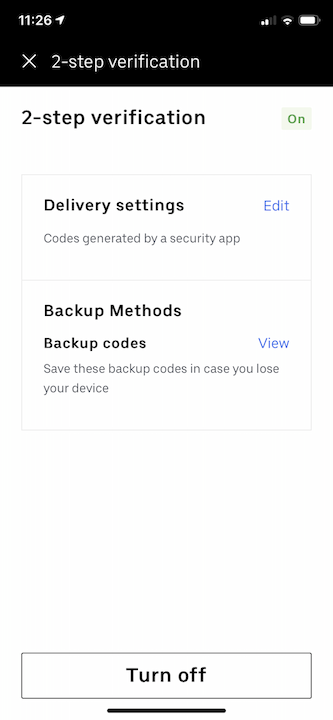Installing the Trusona App
Before you get started with the instructions below you'll need to install and register with the Trusona App.
- Download the Trusona App on the Apple App Store or Google Play Store.
- Follow the registration steps in the App.
- Verify your email by clicking the link from Trusona.
- You're setup and ready to go!
1. Log in to Uber
Log in to Uber
2. Settings
Click on your profile and then Settings
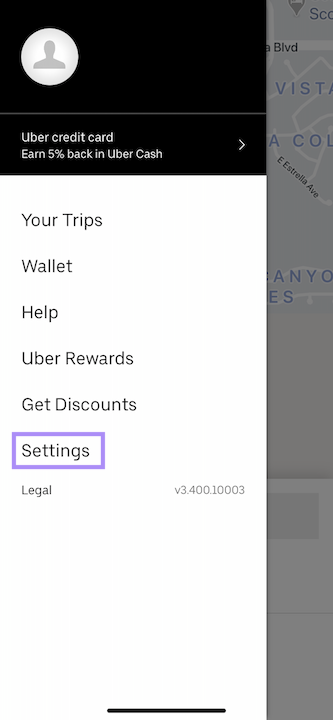
3. Security
Click on Security
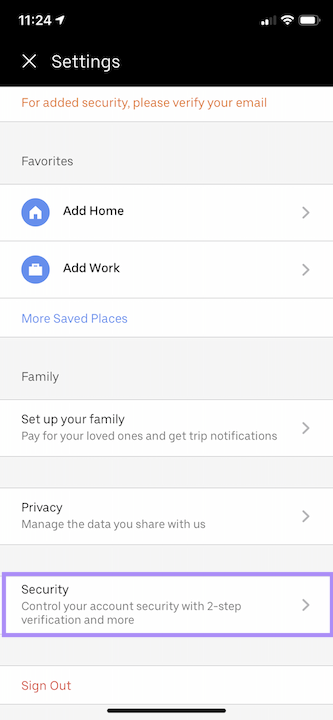
4. Two-step verification
Scroll down and select 2-step verification
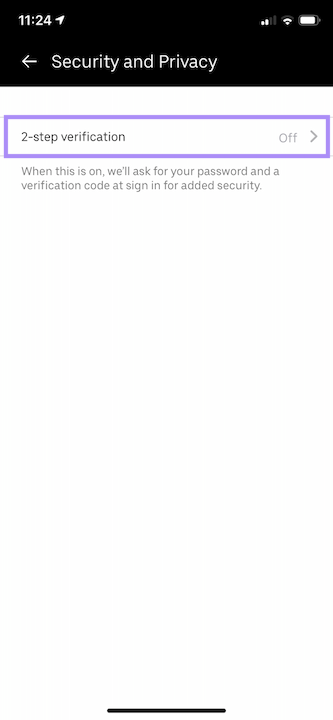
5. Options to receive codes
You will be show 2 options for receiving the code. Select Security App
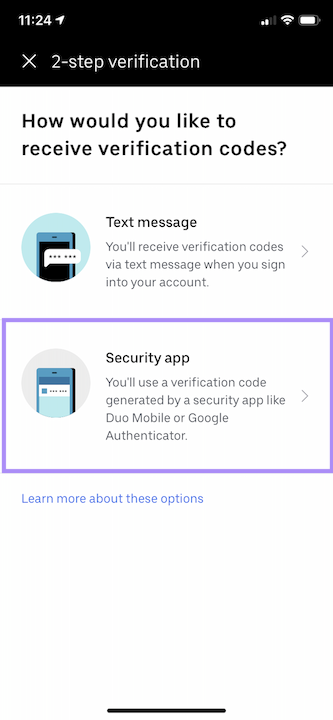
6. How to access QR codes
On the next screen, it will ask for a 6-digit code to enter. Instead, click on I need help
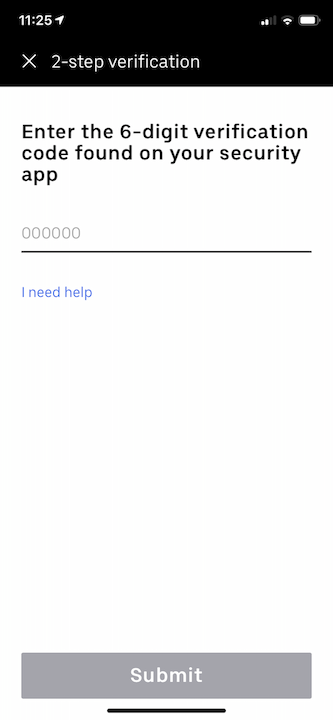
Then, click on the Set up with another device
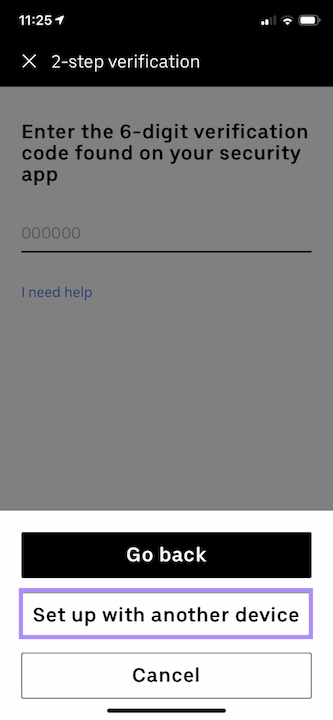
7. Scan QR code
A QR code will be shown on screen.
- Open the Trusona app, and tap on the Settings menu
- Tap 2-step verification (TOTP)
- Scan the QR code
- Type in the number you see from the Trusona app
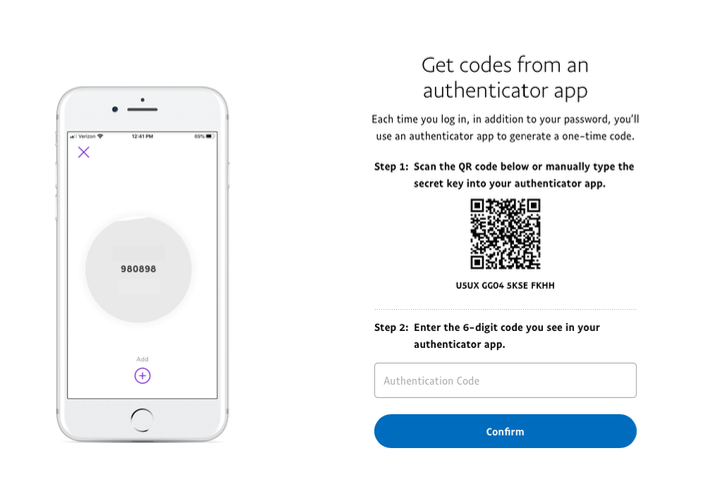
8. Finalize
Enter the code from the app into the screen, then click to submit. It should now show that Two-factor authentication is needed for future logins.
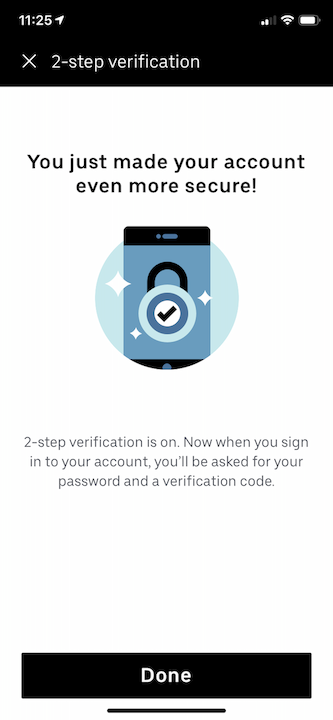
The next time you use Uber and are prompted for a One-time passcode code, you can use the Trusona app to log in.