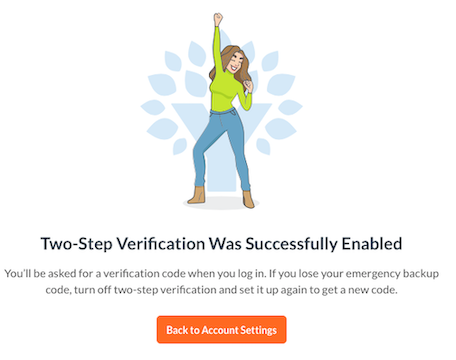Installing the Trusona App
Before you get started with the instructions below you'll need to install and register with the Trusona App.
- Download the Trusona App on the Apple App Store or Google Play Store.
- Follow the registration steps in the App.
- Verify your email by clicking the link from Trusona.
- You're setup and ready to go!
1. Log in to You Need A Budget
Log in to your You Need A Budget Account
2. Account Settings
Click on Account Settings from the dropdown menu.
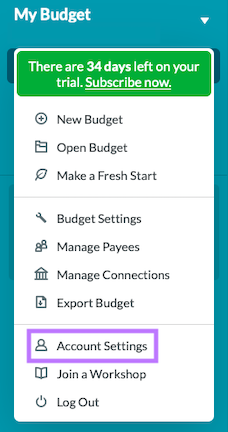
3. Two-Step Verification
Locate the Two-Step Verification setting and click on the Enable button.

4. Account Verification
You may be asked to verify your email address. Check your inbox and access the link they send.
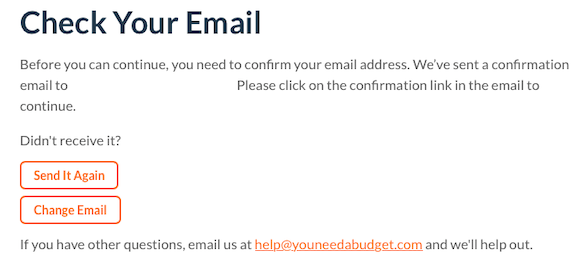
5. Scan the QR Code
A QR code will be shown on the screen.
- Open the Trusona app, and tap on the Settings menu
- Tap 2-step verification (TOTP)
- Scan the QR code
- Type in the number you see from the Trusona app
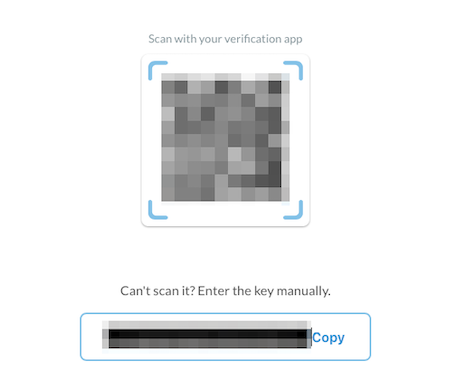
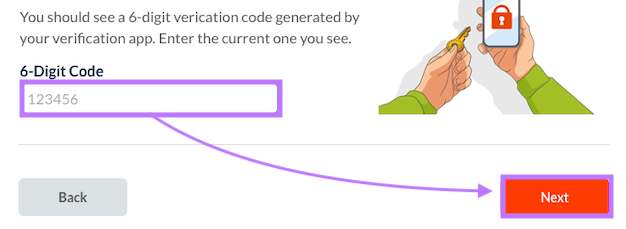
6. Emergency Backup Codes
You will also be prompted to save backup codes for account access should you not have access to the app. Make sure to store them someplace securely.
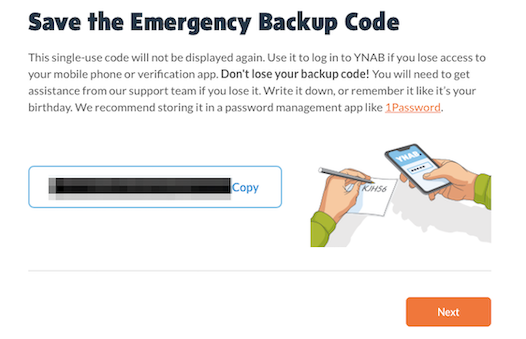
7. Finalize
Enter the code from the app into the 6-Digit Code box, then click on Next. It should now show that Two-Step Verification was successfully enabled.
Setup complete! The next time you log in to You Need A Budget and are prompted for a One-time passcode, you can use the Trusona app to log in.